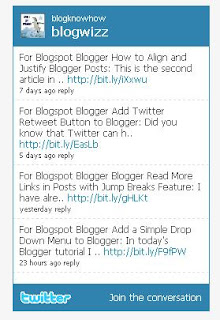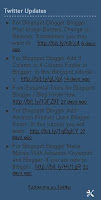Here is How to Find Your Twitter RSS Feed and Your Twitter Favorites RSS Feed
Here is How to Find Your Twitter RSS Feed and Your Twitter Favorites RSS Feed
Once again, there are major changes in the Twitter galaxy! Twitter isn’t making finding your Twitter RSS Feed easy. In fact, Twitter support makes finding your Twitter RSS Feed even more challenging than what it really is.
First, before we provide you with the simple fix, let’s explain the problem. In the past, Twitter allowed you to “grab” your RSS Feed from your Twitter profile page, now the RSS Feed logo has been removed. So if you wanted to use your Twitter Feed for other pages such as your Blog, your out of luck, it can’t be found anymore.
Twitter says;
Twitter recently stopped supporting basic authentication over RSS in favor of OAuth, an authentication method that lets you use applications without giving them your password. You can read more about the change here: http://blog.twitter.com/2010/08/twitter-applications-and-oauth.html
Because of this change, we no longer directly support RSS feeds on Twitter.
- If you would like to continue using RSS feeds from Twitter accounts, we recommend using a 3rd-party service.
- Or, if you are comfortable with coding, use our developer resources to retrieve statuses.
- The following link provides information about how to use OAuth to retrieve statuses:http://dev.twitter.com/doc/get/statuses/home_timeline
- Please note that you will first need to sign up for a Twitter application if you would like to use the method linked above. You can sign up for an app here:http://dev.twitter.com/apps/new
Source – Twitter Help Center